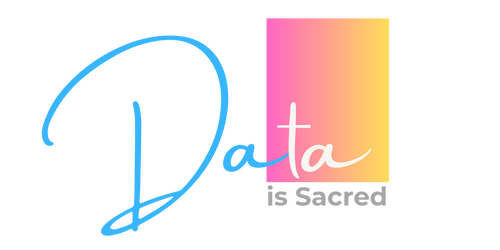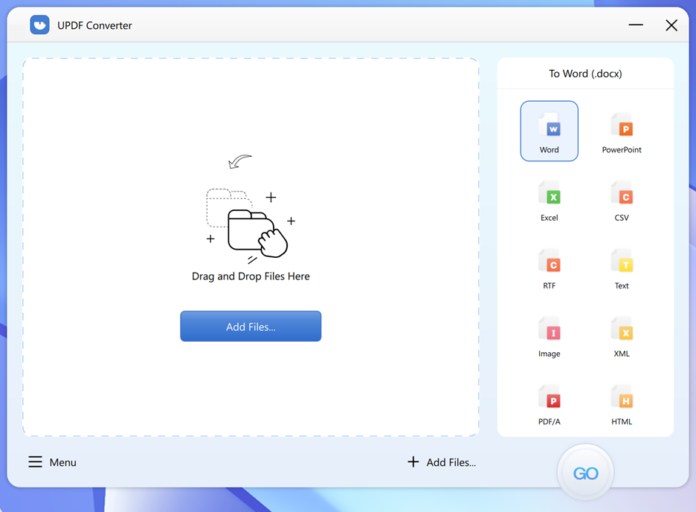Have you ever had a PDF that you needed to make a link out of? You have found the tutorial for you. The process of converting a PDF to a link is commonly used in every business. It helps the enterprise to make their email go directly to the business websites, and it’s no longer required to forward PDF files to others with the help of a virtual PDF converter tool.
However, a good number of companies are seeking some reliable software that offers an easy-to-use interface so that they can easily convert PDF to link via simple steps. We have just the solution you need.
The Best PDF to Link Converter- UPDF
If you are looking for a reliable way to convert PDF to link, then the UPDF PDF to Link converter is the best tool for you. There are many PDF converters on the market today, but not all of them can convert your PDFs into online links. The best PDF to link converter is UPDF, and it is not only a PDF converter for Windows, but it is also a PDF Converter for Mac; It is not and here’s why:
1. It can convert PDF files into editable formats like Word, Excel, PowerPoint, etc. It also converts PDF to XLS.
2. It can convert scanned to or image-based PDF into editable formats with high accuracy.
3. It can convert multiple files in one go and is capable of handling whatever you throw at it.
4. A free trial is available for all users.
5. The user interface is easy to navigate and has a simple learning curve.
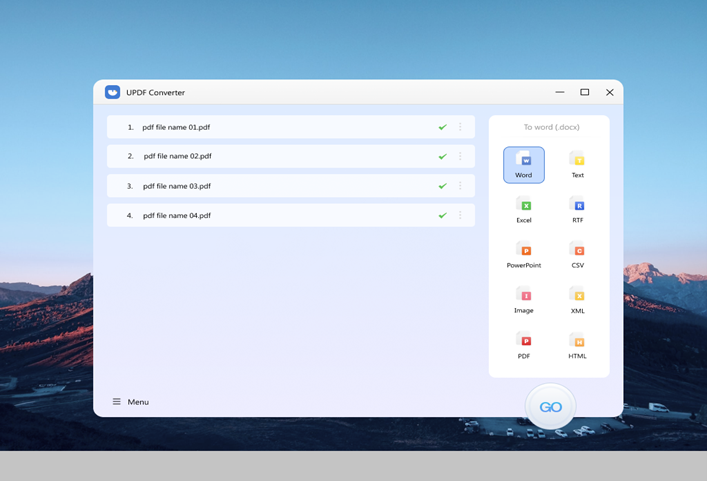
How to Convert PDF to Link using UPDF?
Step 1. Import the PDF document
You can add files for conversion by dragging them from your computer and dropping them on the UPDF Converter interface. This is very easy to do.
Alternatively, you can also import files into the conversion queue using the “Add Files” button.
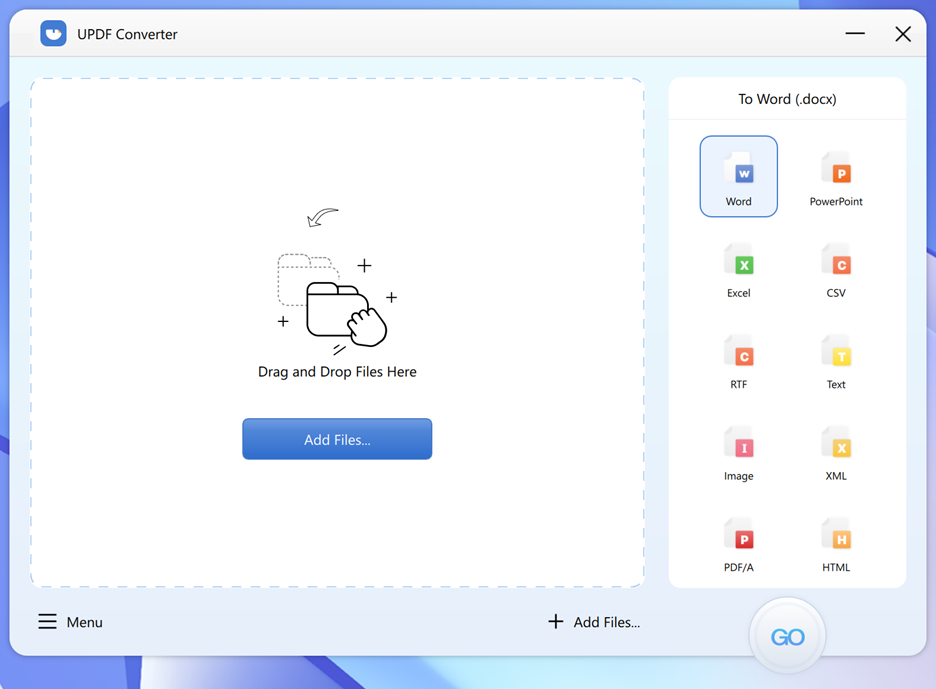
Step 2. Select Output Format as HTML
You can change the format for a paragraph by clicking the Format drop-down menu. Here, you will have to select HTML. You need to convert PDF to HTML first.
(Note, this tool supports many formats, and you can also convert PDF to URL)
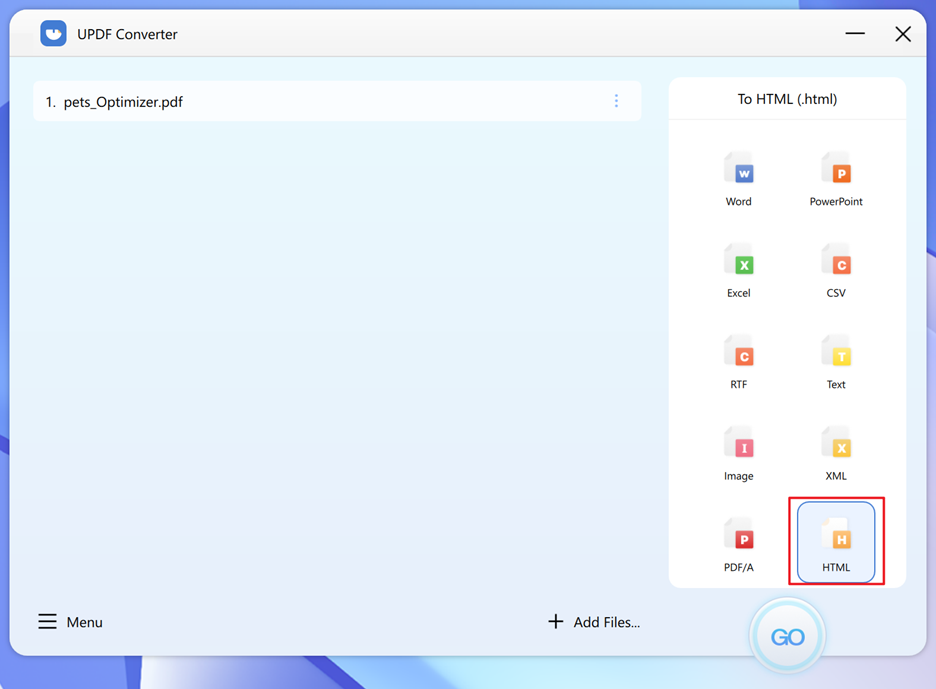
There is also an option to select between ranges of pages that you want in your final document. There are four options for the same:
- All Pages
- Odd Pages
- Even Pages
- Custom Pages
If you are familiar with python, then you can convert PDF to HTML in Python too.
Step 3. Click “GO” to Start Conversion
Click the GO button to begin the conversion process. It will take a minute or two for the successful conversion process to finish.
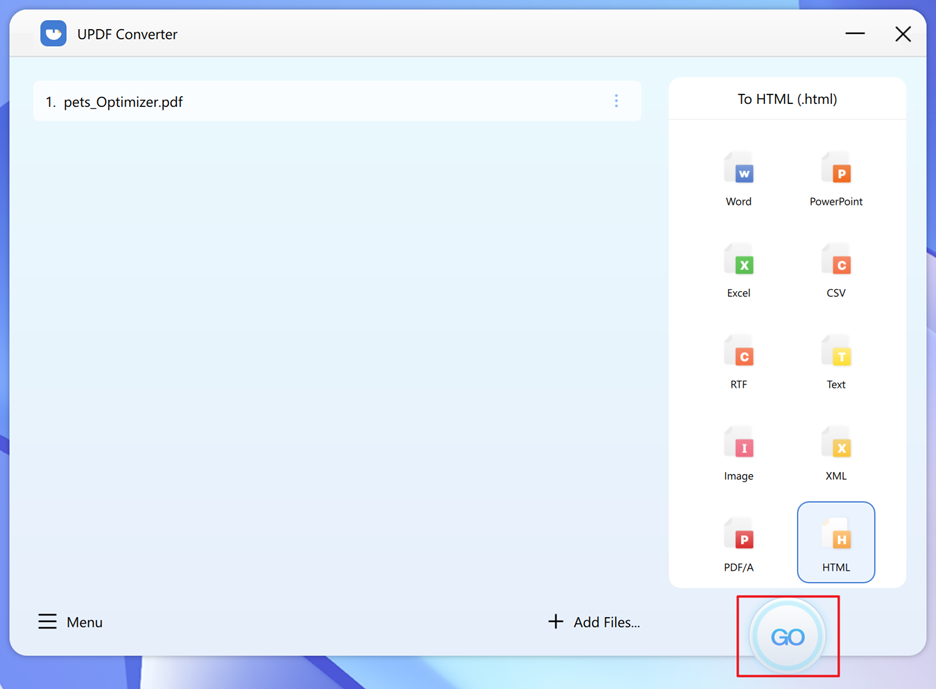
Step 4. Convert PDF to Link
Now you will get the conversion output in the form of a link. So you can upload the HTML file to any signed-in cloud storage service and copy the share link to your clipboard.
How to Convert PDF to Link with FileZilla?
FileZilla is a fast, easy-to-use FTP application that has many features that make managing your website or project files easier.
Features of FileZilla:
- Drag and drop interface
- Agent and FTP support
- A free and open-source FTP client
- File upload, download, and synchronize
- Explorer-like interface
- Themes available for customizing
Steps to generate links from PDF files using FileZilla:
1. Open FileZilla program
2. Navigate to the folder where you want to store the files
3. Right-click the file and click on “Upload.”
4. Now, you want to click on three dots (menu) and copy the link.
And that’s all the effort required!
How to Turn PDF into Link Online using iConverter?
To turn your PDF file into a link online, you must use an online PDF converter. iConverter converts PDF files in just seconds.
1. Install and launch your iConverter
2. Drop your preferred PDF files
3. Turn the file into a link
4. Preview your file and get the download link
5. Easily distribute the converted links online
And that’s all the effort you need to apply here! 5 Steps are all you need.
To sum up
If you have downloaded a PDF from the Internet, a document from your office, or if you have created a document on your computer and want to distribute it as a link, then this tutorial is for you. We hope now you will be able to convert any kind of PDF file into a link with all the same functionalities.
Whether to convert PDF to link is always a question when you come across so many PDFs. Some of the PDFs contain important information, and you want to keep them in PDF format, but because of the lack of a paper management system, it’s not easy to read every PDF on the computer.
We are currently facing this problem while we try to read all the articles we need in some PDFs, and how to Convert PDF to Link has become more and more important in recent days! Using common software like adobe or some online services (most of them charge us money) is not an easy task for conversion. And most importantly, if these PDFs are not ours, I don’t think people will be willing to pay for these online PDF converter facilities.
Hence, UPDF Software is very easy to use and is here for the rescue.